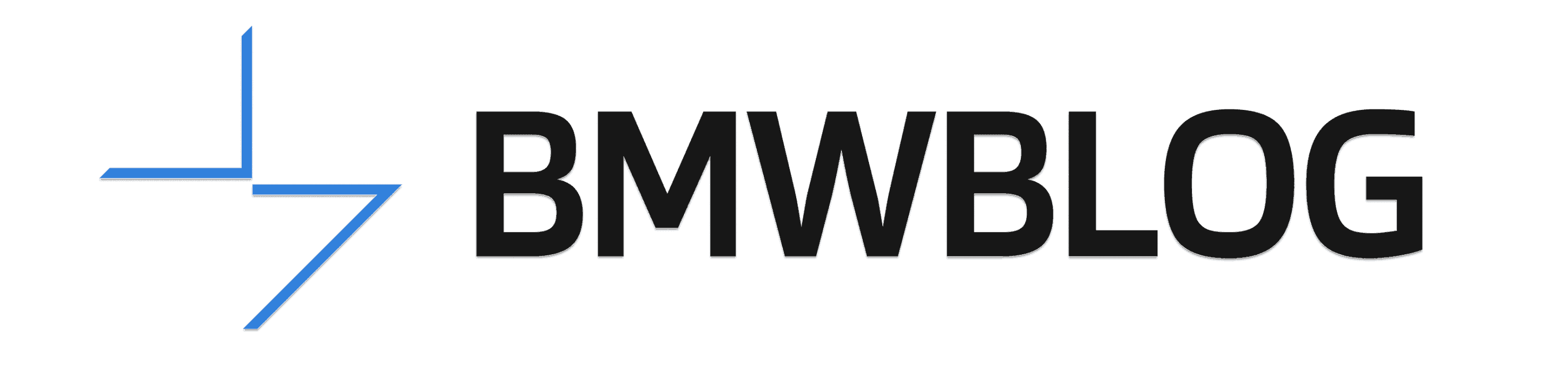In this video, you will learn how connect and setup Apple CarPlay to your iPhone smartphone in a BMW car. The BMW X3 used in this demo comes with iDrive 7, so the procedure might vary if you have an older or newer iDrive system. BMW beat everyone else to the punch in 2916 offering a cord-free CarPlay experience, no longer requiring an Apple Lightning cable to take advantage of the advanced phone integration feature set. The Apple CarPlay interface mimics your phone’s screen and functionality on your BMW’s touchscreen. The CarPlay user interface has the same pages just like your iPhone screen. There is one caveat though: BMW Apps and Apple CarPlay cannot run in parallel. Furthermore, BMW’s Wi-Fi hotspot and Apple CarPlay cannot run simultaneously via one device.
Apple CarPlay requires iDrive 5 or newer and BMW Navigation system. In addition, you need to have an iPhone 5 or newer run-in von iOS 9.3 or higher. Your iPhone must also have an active data plan, along with Siri, WiFi and Bluetooth functions turned on. CarPlay works via BMW’s iDrive infotainment system by integrating phone, navigation, entertainment, as well as vehicle control and information features onto its central touchscreen.
Here are the high-level steps on how to setup Apple CarPlay in your BMW:
- 1. Bluetooth and have to be turned ON on your iPhone.
- 2. In the iDrive 7 menu, press or navigate to COM – Mobile Devices – New Device – Phone calls and audio
- 3. On your iPhone’s Bluetooth menu, select the BMW entry. The pairing will begin shortly and may take a few seconds.
- 4. Confirm that the PIN displayed on the iDrive 7 and iPhone match, then select YES.