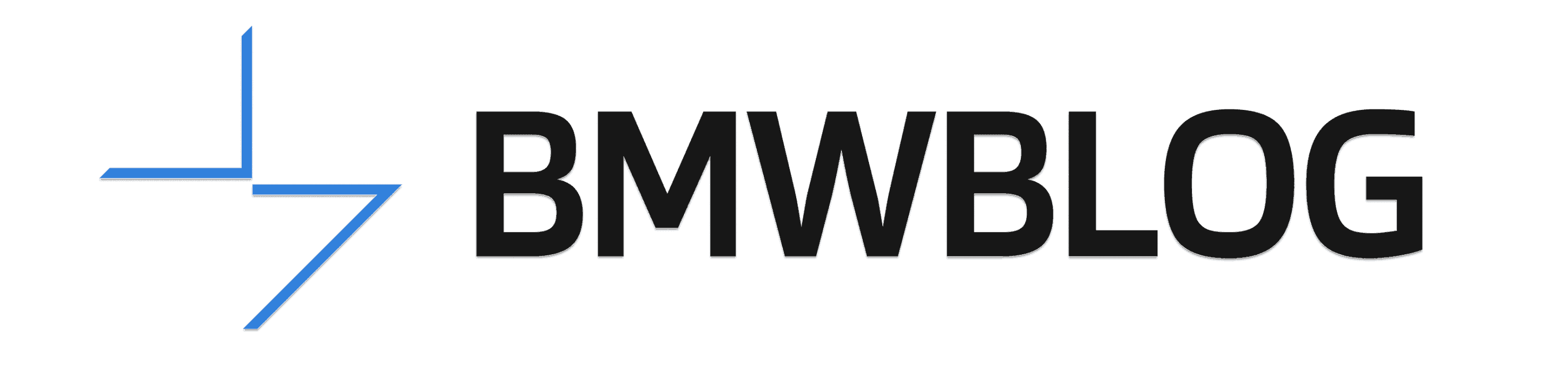In the latest videos of the popular “BMW How To” series, we learn how to get the most of the RTTI benefits in the iDrive 6 7.0-equipped BMW models. RTTI, or Real Time Traffic Information, is a very clever and useful tool that complements the satellite navigation system of your BMW with additional details related to congestion and overall traffic status on major roads (highways, express roads etc.), as well as suggesting possible alternative routes to avoid hold-ups.
The traffic information technology has been available since 2011 as part of ConnectedDrive package of infotainment solutions. RTTI is offered at no cost in conjunction with the high-end Professional/Navigation Plus (depending on the OS interface) satnav systems and the Bluetooth telephony option.
To simplify it, the technology behind RTTI is based on two essential parts: the TPEG (Transport Protocol Expert Group) and the cellular network of the built-in vehicle SIM card. In this way, the RTTI feature is able to map the traffic accordingly using a color code scheme.
Just as an FYI, TPEG is widely used technology employing data protocol suite for traffic and travel related information. The underlying transmission interface can use multiple data transfer networks, such as cellular, Wi-Fi and digital broadcast.
Compared to the more classic Traffic Message Channel (TMC), RTTI is faster, more reliable and superior in accuracy, allowing for a 3-minute refresh rate. It also helps achieve more exact arrival times when route guidance is activated in the vehicle, by taking into account all the traffic events and congestion ahead of the destination.
Before using the RTTI, it must be booked using the driver profile on the BMW ConnectedDrive portal and acquiring the feature from the ConnectedDrive store. The booking of RTTI is done by means of VIN and is readily available in the car.
But, there’s one step needed before RTTI is fully functional in your BMW. In models equipped with the iDrive 6 (also known as “NBT Evo”), you can activate RTTI by going to Navigation, entering the Settings menu and then ticking the “Receive traffic information” box. Afterwards, the RTTI symbol appears in the toolbar of the map view.
Thus, the RTTI symbol can be used to check the overall traffic situation ahead of a planned route. If you want the route guidance to take into consideration all the relevant traffic information provided by the RTTI, you must activate “Dynamic guidance” from the Route settings menu.
After booking the feature from the ConnectedDrive Store, in models based on the new Operating System 7.0 infotainment technology, RTTI is activated by following the next steps:
NAV >> Settings >> Configure Service >> tick the “Traffic information” box. Afterwards, the traffic status can be easily by selecting the RTTI icon in the toolbar of the map view.
To activate the RTTI-based navigation, select NAV, then Settings, Route criteria and, finally, set the Dynamic route guidance to Automatic.